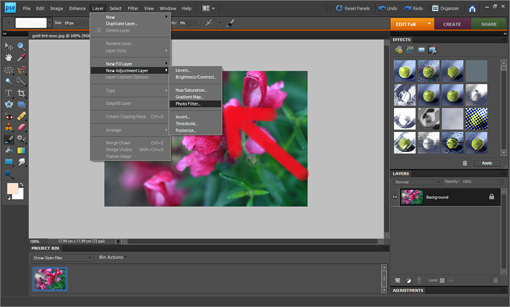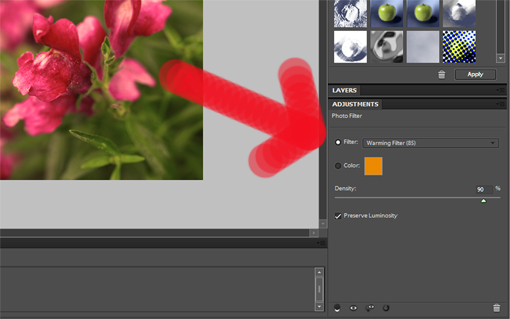Right now I am preparing a yummy recipe that I’ll be posting here tomorrow. Meanwhile I have something else you might want to see.
Over the past few months some of you asked me how this or that photo had been taken. Your questions gave me an idea that you might find interesting to see how several of my sets looked like. I myself love this kind of information and seek it eagerly wherever possible.
So, from now on, if I find the photo set that I’ve created interesting in a certain way I’ll show it to you.
If it helps at least one of you then my mission was worth it.
The picture above is by far not perfect or exquisite or anything. But what I find interesting about it is the lighting. You might be wondering how on earth that set was lit and whether I used artificial lights or not. And how I dare own photography lighting without letting you know.

So, this is what the set looked like.
I don’t use lights since I don’t own photography lights.
But what I own is my home-made silver reflector (you can find its heart-touching story here). And then I have one window. And then I have some white paper that I duct taped to the wall and to my kitchen countertop. And that’s it!
Very, very simple.

This is the job that my camera did.
Well, she was really trying.
I still love her dearly.
And yes, I refer to my camera as her. It’s my best friend after all. Actually, I might start calling her Amelie.

And this is how Photoshop helped.
Needless to say, I love Photoshop.
I might start calling it Fred.
See you soon!
Love,
Petra
- Like
- Digg
- Del
- Tumblr
- VKontakte
- Buffer
- Love This
- Odnoklassniki
- Meneame
- Blogger
- Amazon
- Yahoo Mail
- Gmail
- AOL
- Newsvine
- HackerNews
- Evernote
- MySpace
- Mail.ru
- Viadeo
- Line
- Comments
- Yummly
- SMS
- Viber
- Telegram
- Subscribe
- Skype
- Facebook Messenger
- Kakao
- LiveJournal
- Yammer
- Edgar
- Fintel
- Mix
- Instapaper
- Copy Link